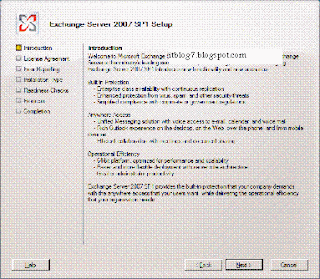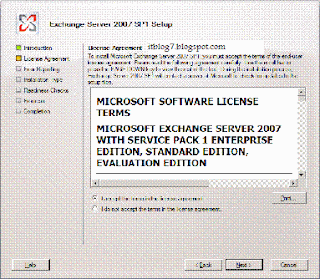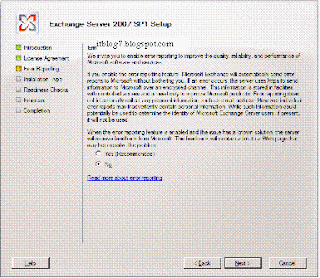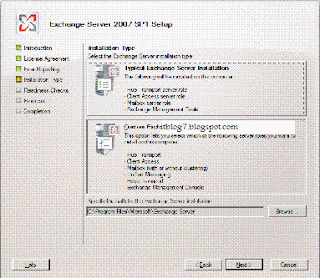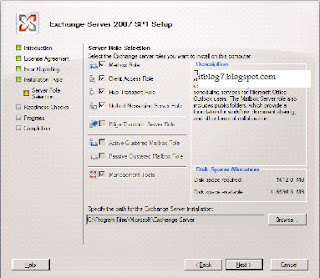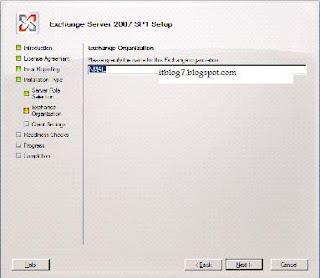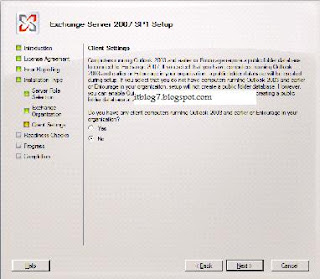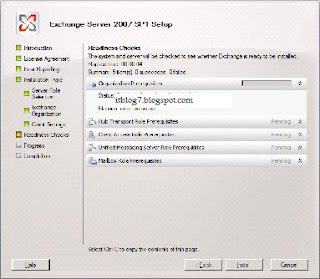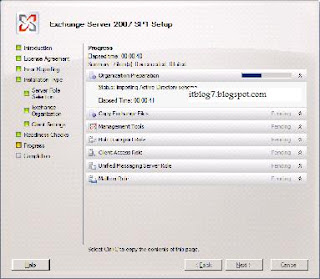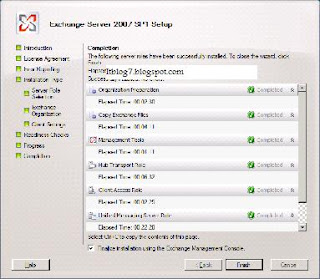Exchange 2007 SP2 Overview
Microsoft Exchange Server 2007 SP2 helps meet the challenges and business needs of any Organization with the stake in messaging system. Exchange 2007 SP2 is a mission-critical communications tool that enables employees to be more productive and access their information anytime from anywhere. For the Administrators, Exchange Server 2007 SP2 provides advanced protection options against email security threats, such as spam and antivirus as well as tools to help manage internal compliance and high availability needs.
Whats New in Exchange 2007 SP2
- Enhanced Backup Functionality
Exchange 2007 SP2 includes VSS plug-in for Windows Server backup to support Exchange backups. Once Sp2 is installed, Windows Server backup can be used for backup and restore of Exchange Server 2007 SP2 databases. The new plugin is delivered in the form of a single executable called wsbexchange.exe. - Deploying Exchange Server 2010
Before deploying Exchange 2010 in the coexistence mode of Exchange 2007, all the CAS Server must be upgraded to Exchange 2007 SP2. In addition, all Exchange 2007 Server in Active Directory site, regardless to role must be upgraded to Exchange 2007 SP2. - Enhanced Auditing
New Exchange auditing events and audit log repository enable Exchange Administrators to more easily audit the activities occurring on Exchange Servers. It allows the right balance of granularity, performance and easy access to audited events via a dedicated audit log repository. This simplifies the auditing process and reviewing of audited events in a dedicated location. - Dynamic AD Schema Validation
The dynamic AD Schema update and validation feature allows for future Schema updates to be dynamically deployed as well as proactively preventing conflicts whenever a new property is added to the AD Schema. Once this capability is deployed it will enable easier management of schema updates and will support issues when adding properties that don't exist in the AD Schema - Public Folder Quota Management
Exchange 2007 SP2 provides more efficient way to manage Public Folder Quotas by improving the cmdlets and removing the dependency authoring and visioning Administration to perform management tasks. - Centralized Organization Settings
There are several new cmdlets parameters that have been added that enable centralized management of many of the Exchange Organization settings.
Step by step process for Upgrading Exchange 2007 SP1 to SP2
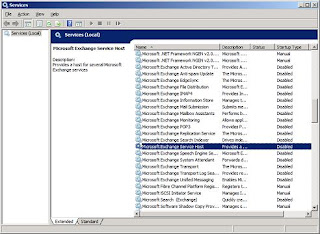
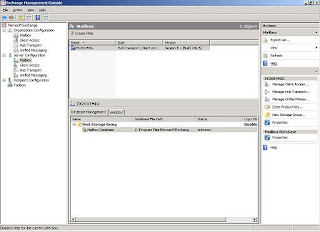
Once you are readyfor upgradation, download Exchange 2007 SP2 from the link. Extract SP2 and run setup.exe. You will get the screenshot as below
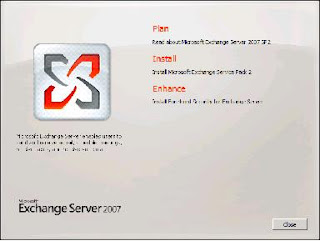
Click on install Exchange 2007 Service Pack 2
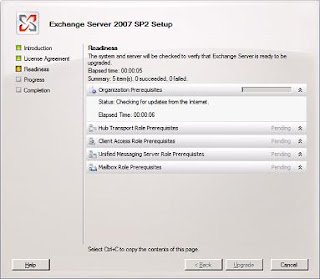
Readiness check will be performed. Once completed Click on Upgrade to start the upgradation.
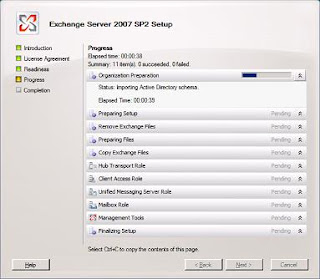
It will then start upgrading Exchange Server to SP2. During this process Exchange services will stopped.
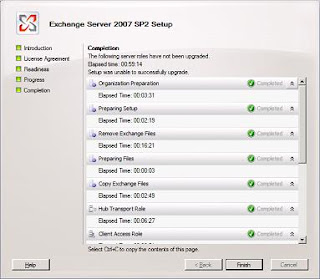
On successful completion page click on Finish. Your Exchnage Server is now upgraded to Service Pack 2.
Please let me know if the above article was able to provide you with the information you needed.


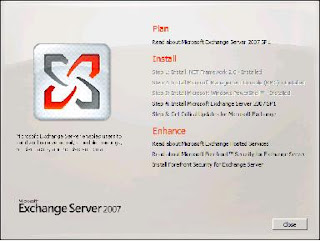 You will be presented with the above screen. Step 1, 2 and 3 will be highlighted if the required prerequisites are missing. For installing Exchange 2007 SP1 click on Step4. You will be presented with the below screen.
You will be presented with the above screen. Step 1, 2 and 3 will be highlighted if the required prerequisites are missing. For installing Exchange 2007 SP1 click on Step4. You will be presented with the below screen.